TrackPath is designed to ensure timely issuance and uploading of documents into the system to mitigate risks. Once the system generates a counseling sheet, an expiry date is set. This expiry date represents the window within which a user must upload the signed counseling sheet before it expires, indicating it is not officially recorded in the associate’s file.
To review a counseling’s expiry, users will need to visit the counseling tab and view the “expires on” column.
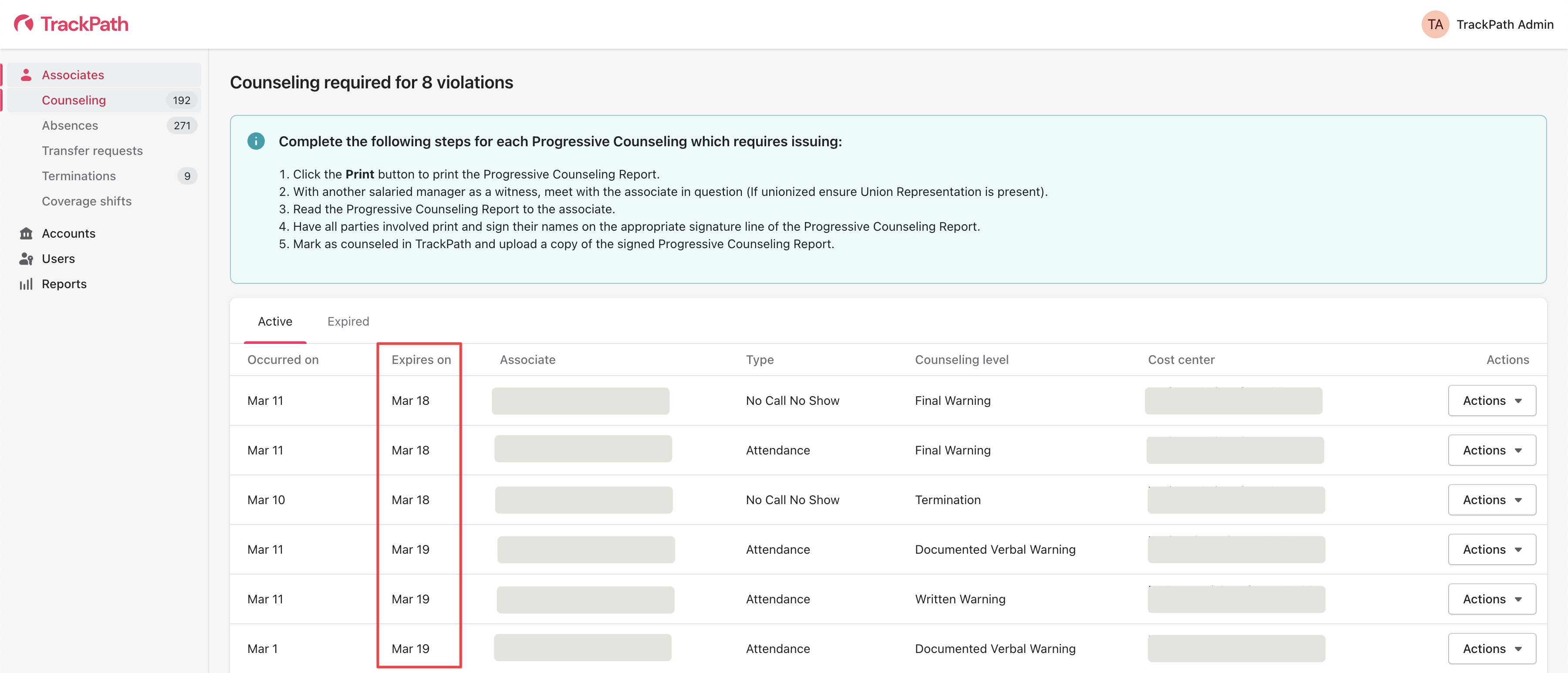
The default expiry date in the TrackPath system for attendance and No Call No Show counselings is 7 days after the occurrence was added to TrackPath. For example, an occurrence was added for 03/10 on 03/15. This produced a counseling sheet with an expiry date of 03/22.
The default expiry date in the TrackPath system for a Work Rule Violation counseling is 10 days from the initiation of the counseling sheet. For example, a Work Rule Violation was added for 03/10 on 03/15. This produced a counseling sheet with an expiry date of 03/25.
However, it’s important to note that these expiry dates may vary based on account settings. Users with questions about expiry date settings should reach out to their supervisors directly.
Uploading documentation
To prevent counseling expiration and complete the process, users must upload a signed counseling document into TrackPath. There are two ways to do this:
On the associate’s profile page: Select an occurrence or work rule violation to view the counseling details. Check the “Progressive counseling issued” box, specify the date counseling was issued, upload the signed document, and select Save changes. If you’re on a mobile device, you can upload a photo of the signed counseling sheet directly from your device.
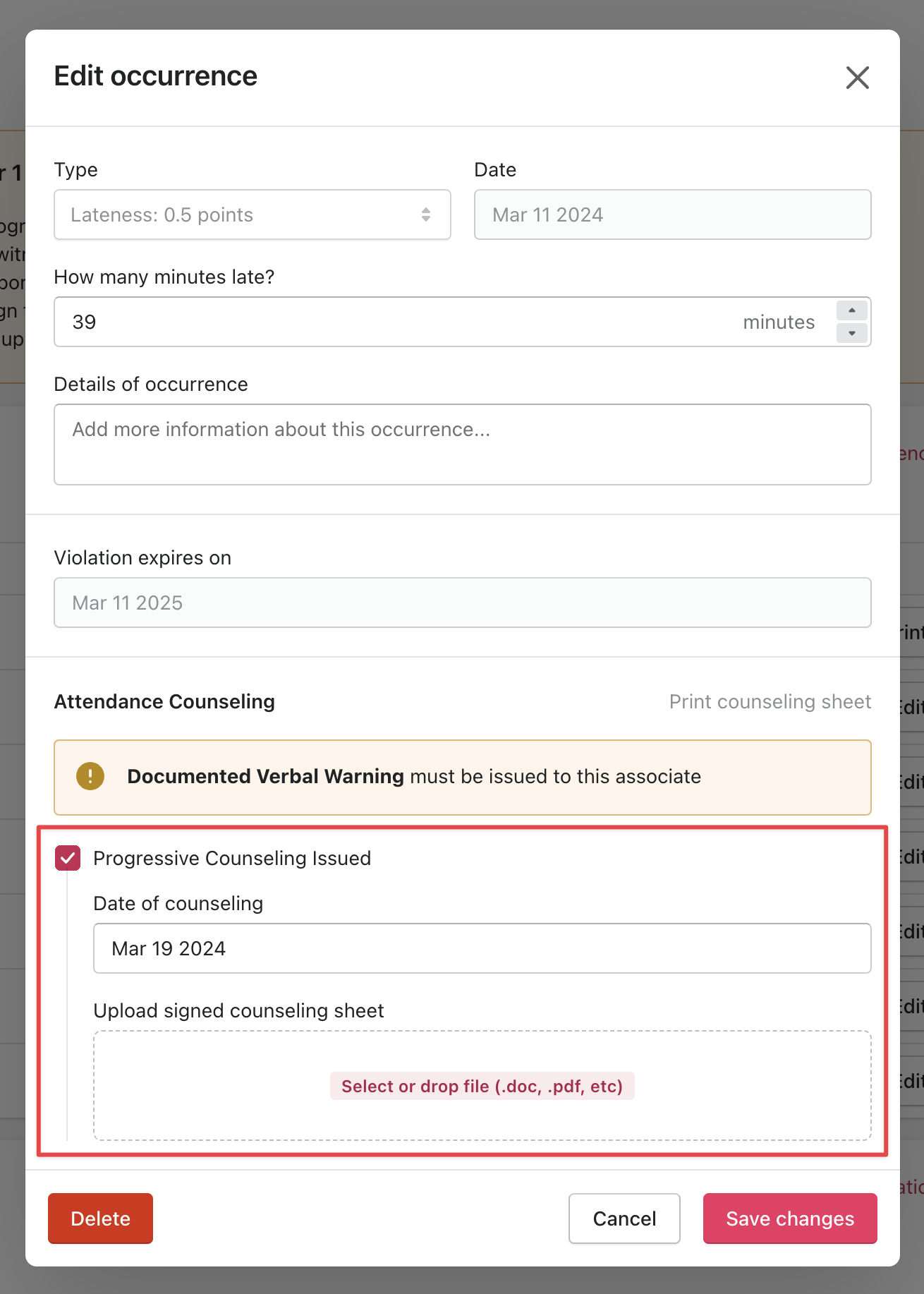
Under the counseling tab: Select the occurrence or Work Rule Violation that needs counseling. Select the date counseling was issued, upload the signed document, and click “Mark as counseled.” Mobile users can also take a picture of the counseling and upload it.
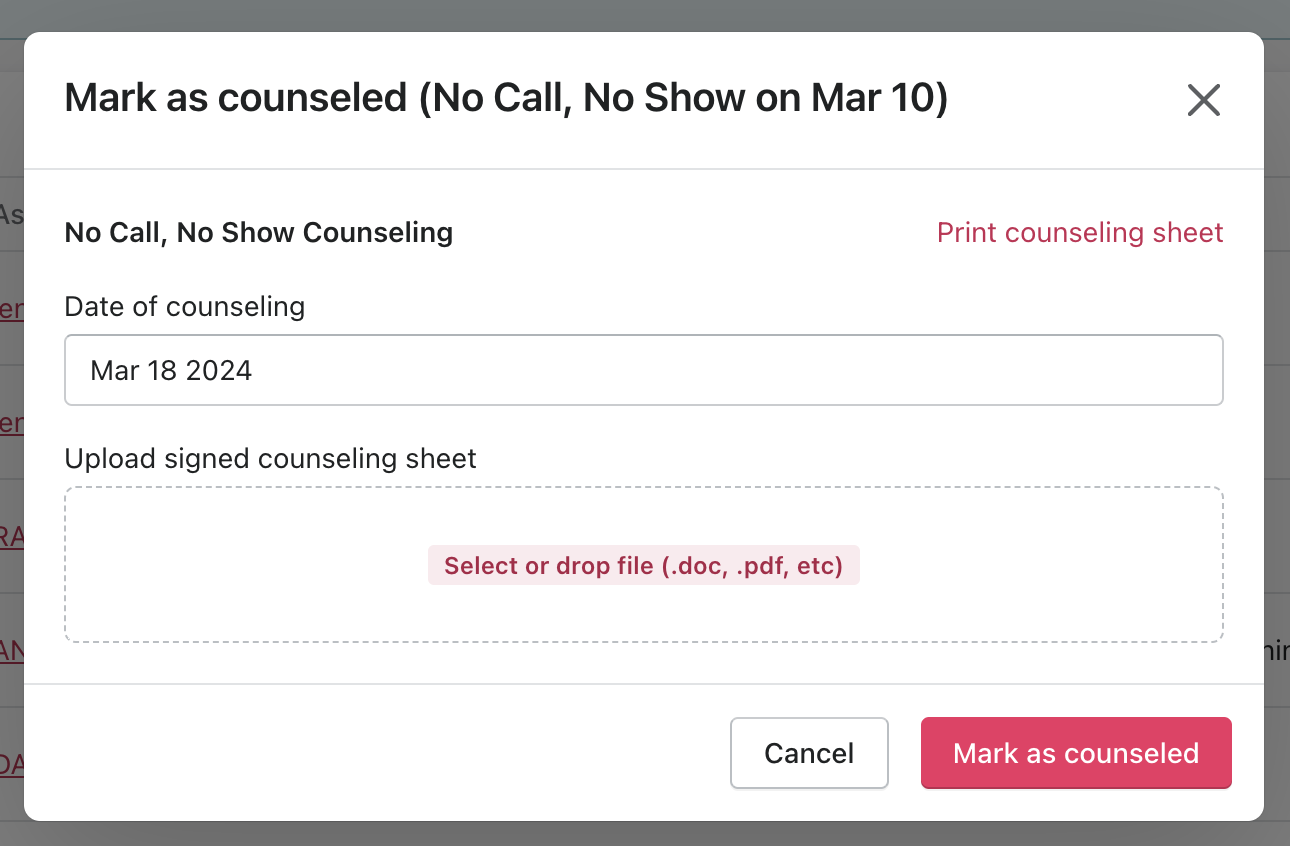
TrackPath sends reminders to upload counseling documents. Level 2 users on a cost center with an associate having pending counseling will receive three emails: upon counseling creation, three days into the expiry window, and one day before expiry. Each email contains a link directing users to the upload area.
Level 3 users receive emails when counseling has one day until expiry and when it has expired.