Here’s how you can import all of your associates into TrackPath. You can import your associates report as many times as you want to keep them up-to-date, TrackPath will not create duplicates.
Export your associates from PeopleHub
If you have access to your associate list in PeopleHub as the Associate Group Summary Report you can import this directly into TrackPath to keep your TrackPath associates up to date. Here’s how to get your Associate Group Summary Report from PeopleHub:
- Select the PeopleHub application from your OMS Dashboard.
- On the PeopleHub home page under the “What do you want to do?” area select “Access HR and Payroll Reports”
- Once in the HR and Payroll Reports page you scroll about halfway down to HR reports.
- Select the second report in the left hand column titled “Associate Group Summary Report”
- Click create a report, select all the cost centers you wish to update and click submit report.
- In the 5th column click the download arrow. This will download the Associate Group Summary as an Excel sheet to your computer.
Import the associates into TrackPath
First, make sure you’re logged into TrackPath.
Select Associates from the navigation menu on the left, and then click Import at the top right of the page.
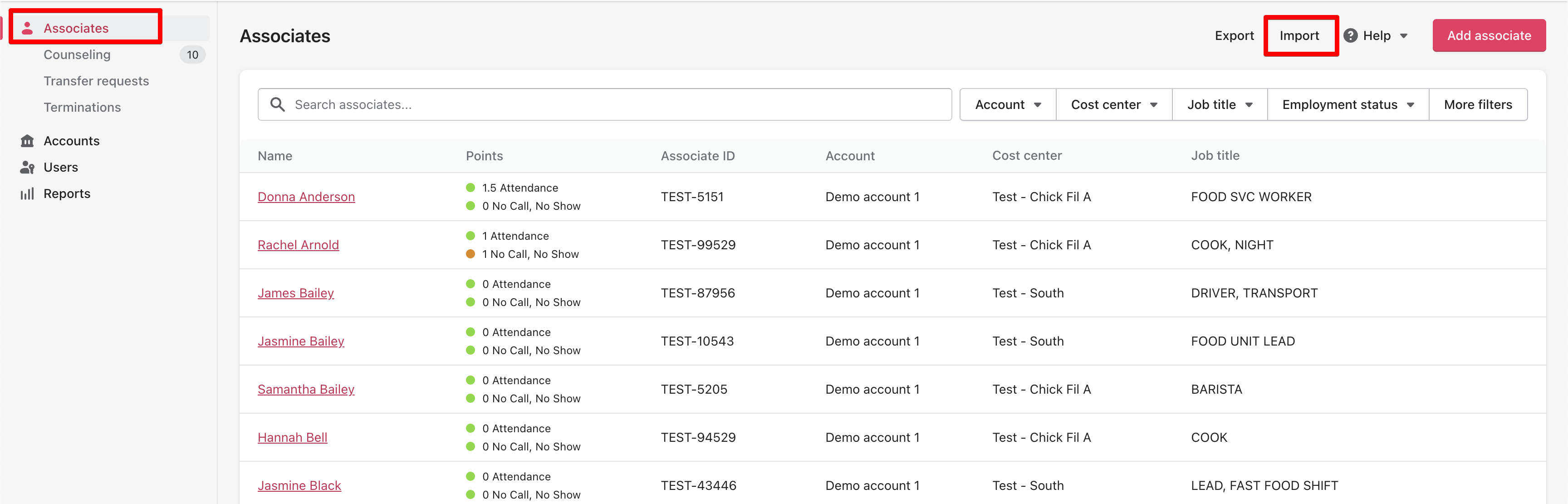
You’ll see a popup where you can upload your associate report file. Make sure the Associate Group Summary Report from PeopleHub reports option is selected, select your Associate Group Summary report file.
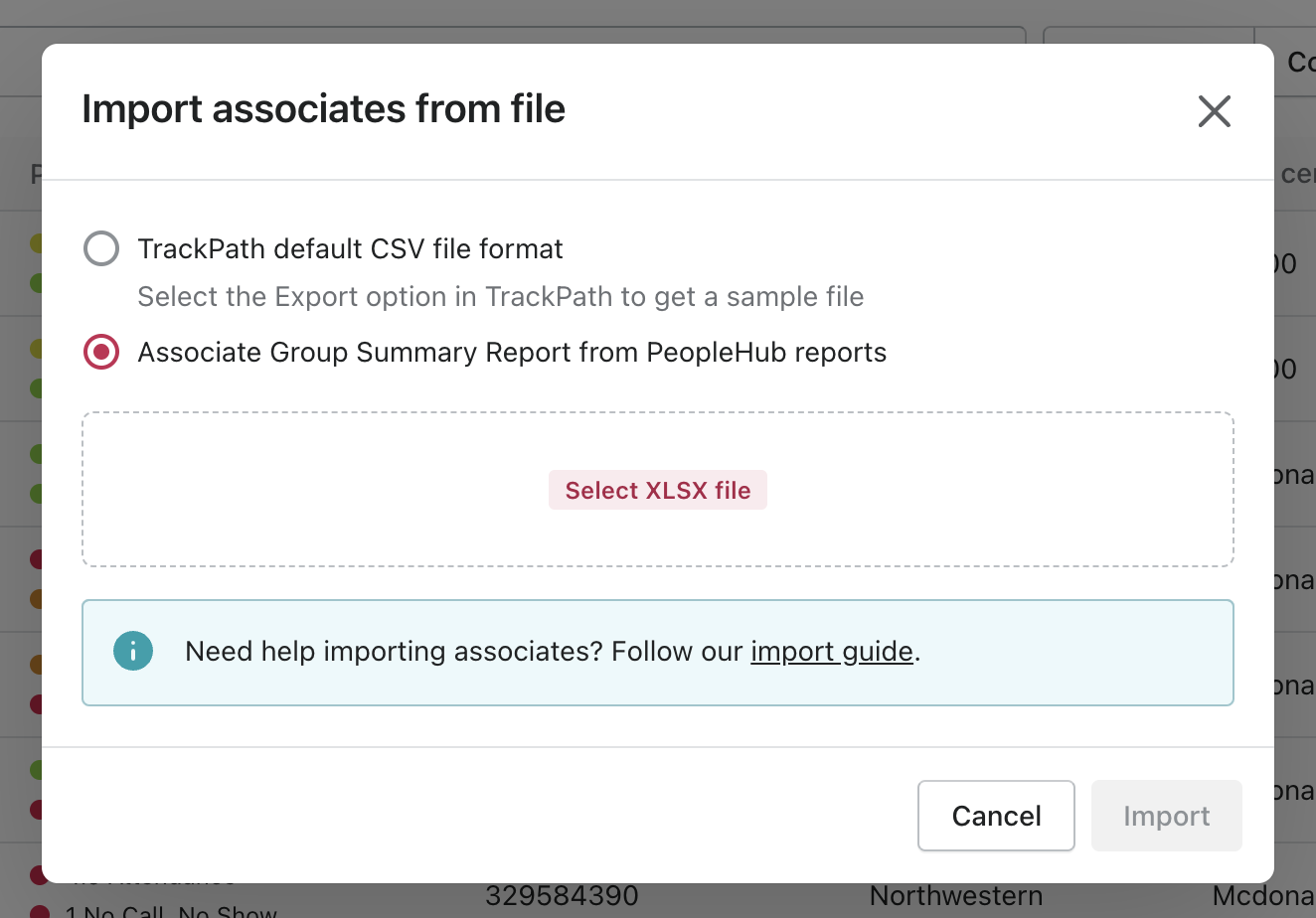
Once your group summary report file is selected, you’ll see a preview of some of the associate data that will be imported into TrackPath, hit the Import button when you’re ready.
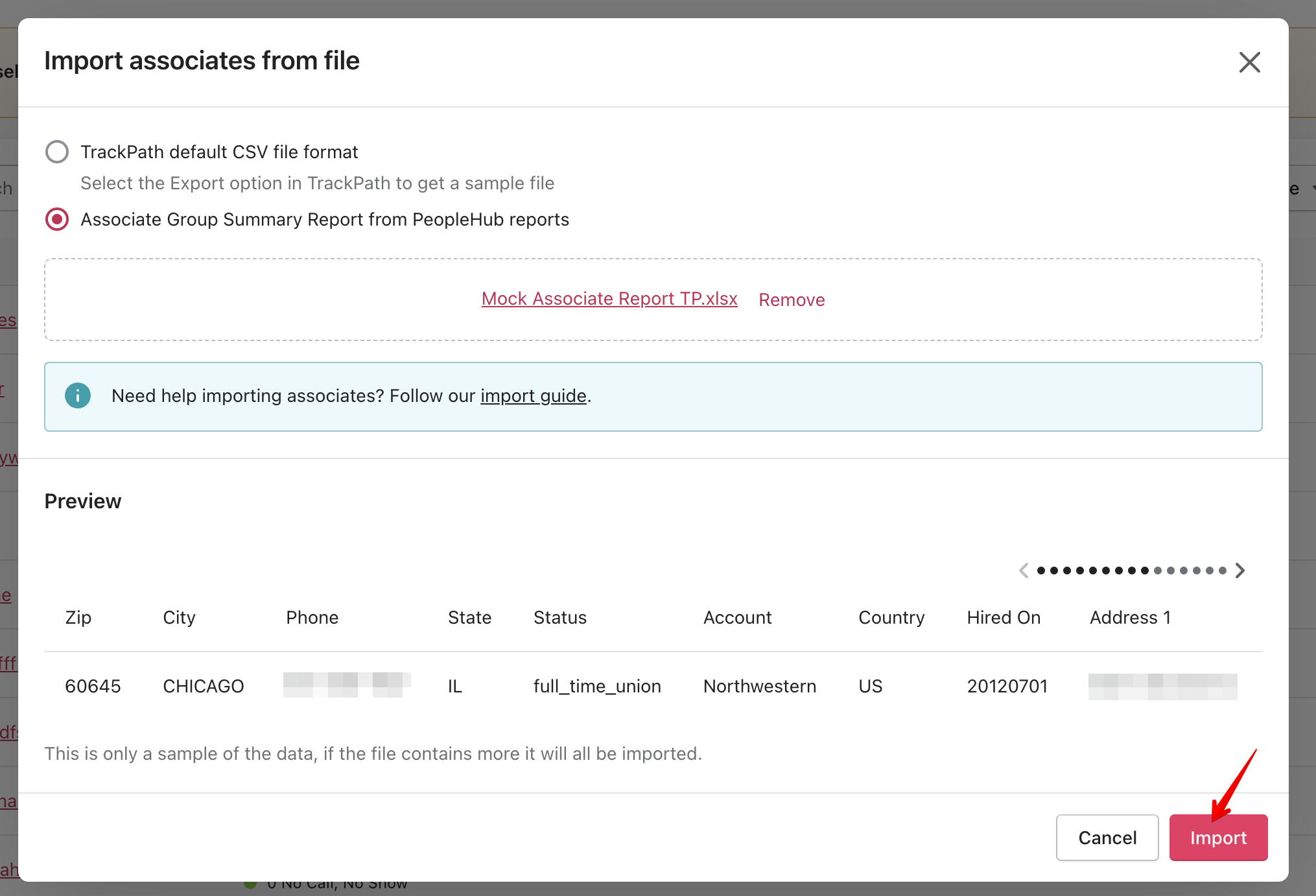
Once the import is completed, the modal will close and you’ll see the newly added (or updated) associates in your list in TrackPath.